Delete Untagged Images on Google Artifact Registry
Using Cloud Build and Cloud Scheduler

When we push a container image to Google Artifact Registry with the same tag as an existing image, the tag on the existing image is removed, leaving us an image with no tag.
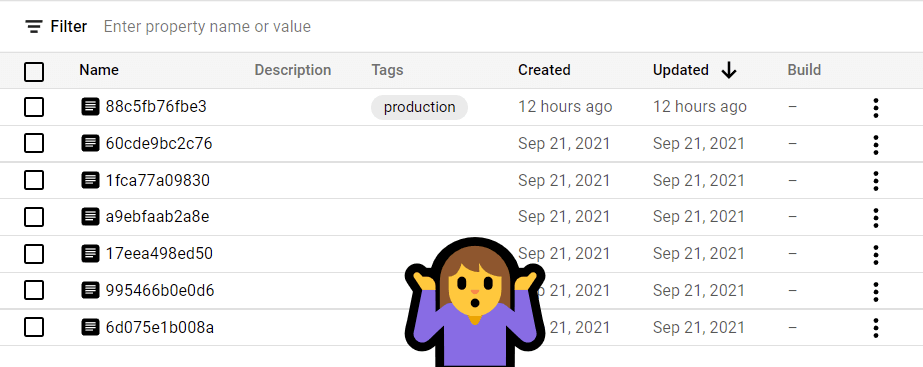
All images take up space and count towards your bill. Assuming you have no use for the untagged images, wouldn’t it be nice if we could remove all of them at once? What if we also wanted to clean out unwanted tagged images as well?
Existing Solutions
Unlike Amazon’s ECR Lifecycle Policies, there is currently no official way to do this on GCP, but we have options.
I’ve seen a few ways to tackle this issue, notably GCR Cleaner, which is mentioned in Google’s Container Registry’s official documentation. There are also some good methods in this Stack Overflow question.
Give these approaches a read to see if they might fit your use case.
My Solution
My solution uses Cloud Build and Cloud Scheduler with a dash of PowerShell and shell scripting. It is a bit simpler than the solutions referenced above, but works well.
The commands below are for Google Cloud Artifact Registry (not to be confused with Container Registry). You can easily modify the
gcloudcommands below to accommodate the latter.
Prerequisites
- A service account for your Cloud Scheduler job with the Cloud Build Editor role so it can trigger the builds.
- Your Cloud Build service account should already have permission to list artifact registry images in your project, but you may need to give it the additional
artifactregistry.versions.deletepermission. - A git repository containing the 3 files below, added as a Source to your Cloud Build trigger.
List of Images to Clean
This is the list of repositories you want to clean out, in a text file.
# repos-to-clean.txt
us-central1-docker.pkg.dev/project/cool-app
us-central1-docker.pkg.dev/project/awesome-app
EOF
Cloud Build Script
# cloudbuild.yaml
steps:
- id: Generate list of all images
name: gcr.io/cloud-builders/gcloud
entrypoint: sh
args:
- -c
- |
mkdir images
while read i; do
gcloud artifacts docker images list "$i" \
--include-tags --format=json > "./images/$(echo $i | sed -e 's/\//-/g').json"
done < ./repos-to-clean.txt
- id: New list of images to delete
name: mcr.microsoft.com/powershell
entrypoint: pwsh
args:
- ./New-ImageList.ps1
- id: Delete images
name: gcr.io/cloud-builders/gcloud
entrypoint: sh
args:
- -c
- |
if test -f clean.txt; then
while read i; do
gcloud artifacts docker images delete --async --delete-tags --quiet "$i"
done < clean.txt
else
echo "No images to clean."
fi
First read the repos-to-clean.txt file into a short shell script. For each line (repository), use gcloud to list Artifact Registry container images for the repo, and send the output to a json file at ./images. To name the output json file, use the repository name, but replace / with -. We’ll use these files in PowerShell below.
PowerShell Script
# New-ImageList.ps1
Get-ChildItem -Path ./images | ForEach-Object {
$Images = Get-Content $_ | ConvertFrom-Json | Sort-Object createTime -Descending
$Images | Where-Object {$_.tags -eq ""} | ForEach-Object {
$p, $v = $_.package, $_.version
Add-Content clean.txt "$p`@$v"
}
$Images | Where-Object {$_.tags -ne ""} | Select-Object -Skip 3 | ForEach-Object {
$p, $v = $_.package, $_.version
Add-Content clean.txt "$p`@$v"
}
}
The PowerShell script reads each json file, parses it into an object, and sorts by date. The object represents all of the container images in the repository currently being processed, sorted from newest to oldest. PowerShell looks at the object tag values. It will find empty tags, and in this example, tags where the image count is greater than 3. If it finds any, it adds the repository name and sha256 hash to a text file.
At this point the CloudBuild script will read through the output text file and delete those images.
You can change -Skip to a larger value to keep more tagged images, or just omit that step.
This is a destructive process. Please take care.
The End
I created a Cloud Scheduler job to run this automatically once a week. Instead of using Cloud Scheduler to trigger your build, you could certainly integrate the steps into an existing build, or run it manually.
Hope this helps some of you clean out your repositories. Happy coding!